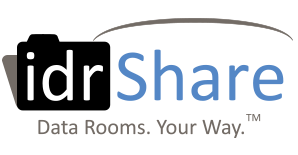Jan 27, 2012 SharePoint Limitations in Online Data Rooms
VDR Document Upload Options
 Most dataroom site administrators who plan to upload large volumes or thousands of folders and documents want to accomplish this task as efficiently as possible. Many variables and constraints can impact the transfer process and they vary from user to user.
Most dataroom site administrators who plan to upload large volumes or thousands of folders and documents want to accomplish this task as efficiently as possible. Many variables and constraints can impact the transfer process and they vary from user to user.
Besides the software limitations that reside within the application, like Microsoft SharePoint, some of these influencers on the upload process include the user’s bandwidth, computer processor, network traffic, firewalls, etc. VDR software that offers multiple file transfer options will give users the ability to pick the methodology that works best in their unique environment.
In M&A transactions and oil and gas divestitures, the datasets typically consist of numerous folders containing Microsoft Office, Adobe PDF and application-specific files, often numbering in the tens of thousands of files. It is common for the combined size of these datasets to be in the range of 3GB to 10GB, and sometimes larger.
For hosted virtual data room sites, the upload transfers take place through secure SSL connections via an Internet Explorer Web browser on the client to idrShare’s SharePoint Server. With large document libraries, the process can take hours and can involve a start and stop process that is frustrating.
Microsoft SharePoint Multiple File Upload Options
Out-of-the-box sites allow for documents to be transferred with three different methods:
- Single file upload
- Multiple file upload
- Explorer view drag and drop upload
SharePoint’s built-in file transfer capabilities are not always adequate for handling the upload and download of large datasets. In fact, there are limitations on the number of documents that can be loaded at one time ( e.g. 500 documents maximum in SharePoint 2010 Workspace). Explorer View is a nice option but it does not work properly if a client’s desktop settings, operating system and browser are not compatible.
SharePoint also does not accept special characters in the folder or file name. Examples include, the number sign “#” and the plus “+” sign. Before bulk uploading, it is a best practice is to apply a third-party software or utility program that will quickly locate those special characters and replace them with characters that are compatible with SharePoint’s requirements. Venders that offer these solutions can be found on the Internet. One is SharePrep.
Therefore for large document collections, users will benefit from alternative custom built transfer solutions that deal with these myriad bulk file upload issues.
Alternative Large Document Transfer Methodologies
Two alternative methods for uploading and downloading thousands of documents involve zipping folders and simultaneous thread transfers. A zipped folder that is uploaded offers at least two advantages: the size of the data is smaller due to the compression, and the number of items transferred through the browser is condensed into the zipped folder.
Custom Script for Large File Transfer
A second approach is to custom script a process that enables concurrent transfers. An upload process can be coded to open multiple simultaneous file transfer requests from within the Internet Explorer web browser (e.g. a system-configured number; e.g., default 10 connections) to the Microsoft SharePoint server. In addition to some of the issues discussed above, there are many factors to be considered when coding an multiple folder and file upload solution. These include time-out issues, duplicate file names, special characters, locked file transfers, etc.